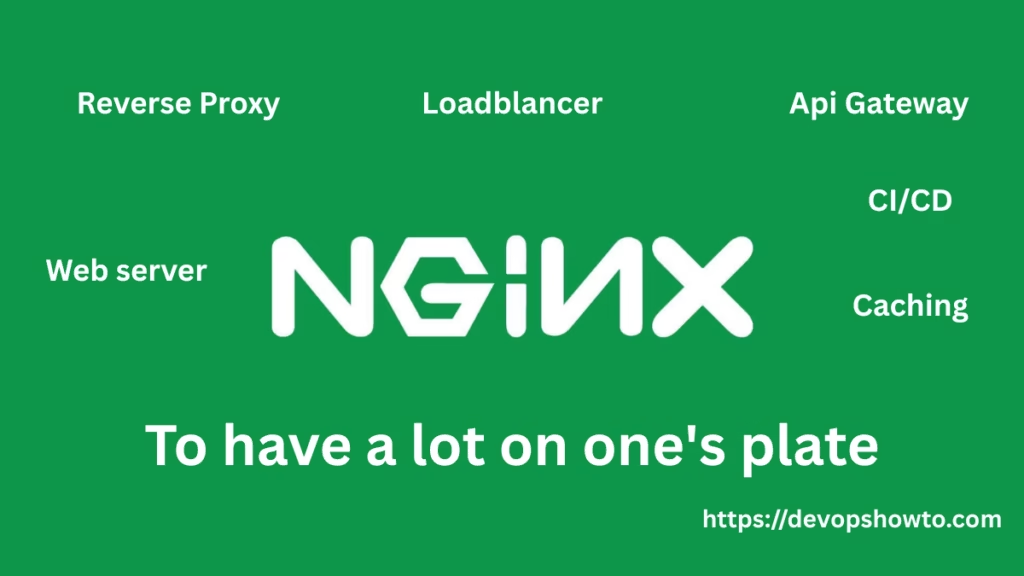Introduction to Nginx
In today’s fast-paced DevOps world, performance, scalability, and reliability are critical. That’s where Nginx comes in, a high-performance, open-source web server that has evolved into a powerful Nginx reverse proxy, load balancer, and API gateway.
Originally developed by Igor Sysoev in 2004 to solve the C10k problem (handling 10,000 concurrent connections), Nginx has become a go-to tool for DevOps engineers and sysadmins who require efficiency and control in modern infrastructure.
Whether you’re managing cloud-native applications, containerized environments, or traditional web stacks, this Nginx tutorial will help you master both the fundamentals and advanced concepts.
Table of Contents
Why Nginx is the DevOps Favorite
For DevOps engineers, picking the right tools is crucial to keeping systems fast, scalable, and easy to manage. That’s where Nginx shines. It’s lightweight, super fast, and built to handle a lot of traffic without using much memory or CPU. Unlike older web servers that can slow things down with heavy processes, Nginx works on an event-based model, meaning it can manage thousands of connections at once without breaking a sweat. This makes it a favorite in busy, high-traffic setups where speed and reliability are everything.
DevOps teams really like using Nginx because it works great as a reverse proxy. In simple terms, this means Nginx stands between users and your backend apps (like ones built with Node.js, Python, or Go) and passes along requests to the right service. This setup helps balance the load, keeps backend servers safer, and makes your application faster and more reliable.
But Nginx does a lot more than just serve web pages—it’s like a multitool for your infrastructure. It can distribute traffic evenly across servers (load balancing), handle secure HTTPS connections (SSL termination), and even store static files to serve them faster (caching). All these features are built into one easy-to-manage tool, which means you don’t need a bunch of extra software to get the job done. This simplifies your setup and makes everything run more smoothly.
One of the biggest advantages of Nginx for DevOps teams is how easily it fits into CI/CD workflows. You can automate its deployment and configuration as part of your build or release pipelines, which saves time and reduces manual work. Plus, Nginx’s configuration is simple yet powerful—with just a few lines, you can set up complex routing, proxy rules, or security settings. It’s easy enough for beginners to pick up, but flexible enough for experienced engineers to do a lot with it.
In short, Nginx hits the sweet spot between speed, simplicity, and automation, which is why it’s a key part of many modern, cloud-native, and container-based setups.
Installing Nginx on Various Platforms
Install Nginx on Ubuntu/Debian
sudo apt update
sudo apt install nginxStart, Stop, and Enable the Nginx
sudo systemctl start nginx
sudo systemctl stop nginx
sudo systemctl enable nginxInstall Nginx on CentOS/RHEL
sudo yum install epel-release
sudo yum install nginxStart, Stop, and Enable the Nginx
sudo systemctl start nginx
sudo systemctl stop nginx
sudo systemctl enable nginxInstall Nginx on MacOS (Using Homebrew)
brew install nginx
brew services start nginxYou can access the default Nginx page at:
http://localhost:80
Understanding Nginx Architecture
To truly appreciate why Nginx performs so well, it’s important to understand how it’s built under the hood. At the core of Nginx lies a smart and efficient master-worker process model, which is quite different from how older web servers like Apache operate.
Master Process
When you start Nginx, it launches a master process. This process isn’t directly involved in handling web traffic. Instead, it acts more like a manager or supervisor. Its main job is to read and apply configuration files, manage log files, and oversee the lifecycle of the worker processes. If you ever reload or restart Nginx, it’s the master process that ensures everything is done smoothly without dropping connections.
Worker Process
The actual work of handling incoming client requests, whether it’s serving a web page, proxying a request to a backend, or streaming media, is done by the worker processes. These are separate processes spawned and managed by the master. What makes these workers so powerful is that they are asynchronous and non-blocking. In simple terms, a worker doesn’t get stuck waiting for one task to finish before starting another. Instead, it can handle thousands of simultaneous connections at once using an event-driven model.
This design is a big reason why Nginx can handle high traffic loads using just a small amount of system resources. It doesn’t rely on creating a new thread or process for every connection (as Apache does), which means there’s much less overhead and better scalability. Each worker can efficiently juggle many connections at the same time without slowing down or consuming excessive memory.
This lightweight and scalable architecture is ideal for today’s high-concurrency environments like APIs, microservices, streaming platforms, and busy websites. It’s also one of the key reasons why DevOps engineers and sysadmins prefer Nginx, it delivers excellent performance while remaining simple to configure and maintain.
Understanding Nginx Directory/File Structure
When you install Nginx on a Linux server, it sets up a specific directory structure that helps you organize configuration files, logs, modules, and web content. Understanding this layout is essential for managing, troubleshooting, and customizing your Nginx setup. Let’s break it down, step by step, using a common installation path like /etc/nginx on systems such as Ubuntu, Debian, or CentOS.
/etc/nginx/ – The Main Configuration Directory
This is the heart of your Nginx setup. It contains all the configuration files that control how Nginx behaves.
Key files and folders inside /etc/nginx/:
nginx.conf : This is the main configuration file for Nginx. It’s the first file Nginx reads when it starts. Inside, you’ll find global settings, references to other config files, and definitions for logging, worker processes, and performance tuning.
Basic structure of /etc/nginx/nginx.conf
events {
worker_connections 1024;
}
http {
server {
listen 80;
server_name example.com;
location / {
root /var/www/html;
index index.html;
}
}
}
Key Concepts:
- http block: Defines web server behavior.
- server block: Defines a virtual host.
- location block: Routes specific requests (e.g., /api, /static).
conf.d/: This directory contains additional configuration files, often used to define server blocks (virtual hosts). Nginx automatically includes all “.conf” files from this directory.
You might see files like default.conf or app1.conf here, each representing a different website or service.
sites-available/ (Common on Debian/Ubuntu): This is where you can define configuration files for individual websites or domains (server blocks), but they’re not active yet. Think of this as your “draft” folder.
sites-enabled/ (Common on Debian/Ubuntu): This folder contains symbolic links (shortcuts) to the active configuration files from sites-available/. Only files here are used by Nginx.
To enable a site, you typically create a symlink:
sudo ln -s /etc/nginx/sites-available/mywebsite.com /etc/nginx/sites-enabled/mime.types : This file maps file extensions (like .html, .jpg, .css) to their proper MIME types. It helps browsers know how to handle different kinds of files.
/usr/share/nginx/html/ – The Default Web Root
This is where Nginx serves static files (like index.html, images, or CSS) by default. If you visit your server’s IP address right after installing Nginx, you’ll see files from this directory.
You can replace or customize these files to host your website, or point your server block to a different root directory if needed.
/var/log/nginx/ – Log Files
Logs are essential for debugging and performance monitoring. This folder contains:
access.log : Keeps a record of every request Nginx handles (URLs visited, status codes, etc.).
error.log : Logs errors, like configuration issues or problems reaching backend services.
Always monitor these logs while testing or troubleshooting your Nginx server:
tail -f /var/log/nginx/access.log # for checking the access logs in the Nginx
tail -f /var/log/nginx/error.log # for checking the error's in the Nginx/var/cache/nginx/ – Caching Directory
This directory is used if you configure Nginx for caching (e.g., for Nginx reverse proxy or static assets). It stores cached files that help Nginx serve requests faster by avoiding repeated work.
/etc/nginx/modules/ – Dynamic Modules
This folder holds optional modules that can extend Nginx’s functionality, like support for additional protocols or monitoring features. These are typically loaded via nginx.conf file using the load_module directive.
Summary For Quick Reference
| Directory/File | Purpose |
| /etc/nginx/nginx.conf | Main configuration file |
| /etc/nginx/conf.d/ | Extra config files (automatically included) |
| /etc/nginx/sites-available/ | Available server block configs |
| /etc/nginx/sites-enabled/ | Active server block configs (linked from available) |
| /usr/share/nginx/html/ | Default web content folder |
| /var/log/nginx/ | Access and error logs |
| /var/cache/nginx/ | Stores cached content |
| /etc/nginx/modules/ | Dynamic modules loaded by Nginx |
Knowing your way around the Nginx directory structure makes you a much more effective DevOps engineer or sysadmin. You’ll be able to confidently add new sites, debug problems, customize caching, or tweak performance settings, all without getting lost.
If you’re working in CI/CD environments or containers (like Docker), many of these directories can be mounted, templated, or dynamically generated, giving you even more control.
Setting Up a Basic Web Server
To host a static site:
Create an HTML file:
sudo mkdir -p /var/www/myapp
echo "Hello from Nginx!" | sudo tee /var/www/myapp/index.htmlCreate a new server block:
sudo vim /etc/nginx/sites-available/myappserver {
listen 80;
server_name myapp.local;
location / {
root /var/www/myapp;
index index.html;
}
}Enable it, check the syntax is correct, and reload it
sudo ln -s /etc/nginx/sites-available/myapp /etc/nginx/sites-enabled/
sudo nginx -t
sudo systemctl reload nginxNginx as a Reverse Proxy (nginx reverse proxy)
One of the most powerful use cases for DevOps is using Nginx as a reverse proxy, routing traffic to backend servers like Node.js, Python, or Docker containers.
A reverse proxy is a type of server that sits in front of your actual web servers (like a bodyguard or middleman). It receives the requests from users, decides which server should handle it, and then passes it along. Once that server responds, the reverse proxy sends the response back to the user.
Let’s say you have three backend applications:
- app1 : http://localhost:3001
- app2 : http://localhost:3002
- app3 : http://localhost:3003
Now, instead of giving your users three different URLs, you use NGINX like this:
server {
listen 80;
location /app1 {
proxy_pass http://localhost:3001;
}
location /app2 {
proxy_pass http://localhost:3002;
}
location /app3 {
proxy_pass http://localhost:3003;
}
}Example: Reverse Proxy to Node.js App
server {
listen 80;
server_name myapp.local;
location / {
proxy_pass http://localhost:3000;
proxy_set_header Host $host;
proxy_set_header X-Real-IP $remote_addr;
}
}This ensures that:
- Nginx receives all HTTP requests.
- It forwards them to the backend (localhost:3000).
- Adds headers for real IP forwarding.
This pattern is common in microservices, Docker deployments, and Kubernetes ingress.
Load Balancing with Nginx
In high-availability environments, load balancing is crucial. Nginx supports various algorithms to distribute traffic across multiple backend servers:
Basic Round-Robin Load Balancer
http {
upstream backend {
server backend1.example.com;
server backend2.example.com;
}
server {
listen 80;
location / {
proxy_pass http://backend;
}
}
}Load Balancing Methods
- Round-robin (default): Distributes requests evenly.
- Least connections: Sends traffic to the server with the fewest connections.
- IP hash: Routes requests from the same client IP to the same server (session persistence).
upstream backend {
least_conn;
server backend1.example.com;
server backend2.example.com;
}Securing Nginx with SSL/TLS
Security is critical for any system administrator or DevOps professional. Nginx makes it easy to enable HTTPS using an SSL certificate.
Install Certbot (Let’s Encrypt)
sudo apt install certbot python3-certbot-nginx
sudo certbot --nginx -d yourdomain.comCertbot automatically:
- Installs the certificate
- Configures your nginx.conf
- Sets up auto-renewal
Manual SSL Configuration
server {
listen 443 ssl;
server_name yourdomain.com;
ssl_certificate /etc/ssl/certs/yourdomain.com/certificate.crt;
ssl_certificate_key /etc/ssl/certs/yourdomain.com/privkey.key;
location / {
proxy_pass http://localhost:3000;
}
}Always redirect HTTP to HTTPS
server {
listen 80;
server_name yourdomain.com;
return 301 https://$host$request_uri;
}Nginx Performance Optimization Techniques
Nginx is already fast, but you can squeeze out more performance using these techniques:
Enable Gzip Compression
http {
gzip on;
gzip_types text/plain application/json text/css;
}Cache Static Content
location ~* \.(jpg|png|css|js)$ {
expires 30d;
access_log off;
}Enable Keepalive Connections
http {
keepalive_timeout 65;
}Tuning Worker Processes
worker_processes auto;
worker_connections 2048;
Monitoring and Logging in Nginx
Nginx provides detailed access and error logs:
access_log /var/log/nginx/access.log;
error_log /var/log/nginx/error.log;Integration with Monitoring Tools
You can integrate multiple tools for monitoring, some are mentioned below.
- Prometheus + Nginx Exporter
- Grafana dashboards
- Elastic Stack (ELK)
You can also use NGINX Amplify, a free monitoring tool from the Nginx team
Nginx in a CI/CD Pipeline
In the world of DevOps and continuous integration/continuous deployment (CI/CD), tools and processes must work together smoothly to deliver applications quickly, reliably, and with minimal downtime. One tool that plays a surprisingly powerful role in this process is NGINX.
Serving Frontend Builds (React, Angular, Vue, etc.)
When you build a frontend application, the result is usually a set of static files such as HTML, CSS, and JavaScript. These files are what the browser loads to display your website.
Instead of hosting these files on a heavy server, you can use NGINX, which is fast, Lightweight, and perfect for static file delivery.
FROM nginx:alpine
COPY ./build /usr/share/nginx/htmlThis tells Docker to take your app’s build folder and serve it via NGINX.
Routing Traffic to Docker Containers
In a microservices-based architecture, you might have multiple containers (e.g., one for the backend API, one for the frontend, one for a database).
NGINX can act like a traffic manager, deciding where each request should go:
- /api : routes to the backend container
- / : routes to the frontend container
This setup makes your infrastructure more modular and manageable.
Ingress Controller in Kubernetes
When you run apps in Kubernetes, they usually live inside a closed environment. That means, by default, no one from outside the cluster (like users on the internet) can access them.
To open the gate and let traffic from the outside world into your applications, you use something called an Ingress.
But here’s the thing, Ingress is just a set of rules that says things like:
- “If someone visits yourapp.com, send them to Service A.”
- “If they visit yourapp.com/api, send them to Service B.”
These rules don’t do anything by themselves; they need someone to enforce them. That’s where the Ingress Controller comes in.
NGINX is one of the most popular tools used as an Ingress Controller in Kubernetes. Think of NGINX as the actual program that does the routing. When it’s used as an Ingress Controller. It will do the following tasks.
- Listens to all HTTP(S) traffic coming into the Kubernetes cluster
- Reads the Ingress rules written by you
- Forwards the traffic to the correct pod/service inside the cluster
- Handles HTTPS termination if needed (SSL certificates)
- Optionally does rate limiting, basic auth, and caching
Read our most valueable blog about the Disaster Recovery, How it will save your businees when something went wrong.
Automatically Reloading Configuration
CI/CD pipelines can be configured to update and reload NGINX settings automatically whenever:
- You deploy a new service
- Change domains or URLs
- Add SSL certificates
This means no more manual editing and restarting NGINX every time you deploy something.
Real-Life Example Using Docker
Let’s say you just built your React app and want to serve it using NGINX inside a Docker container.
Create a Dockerfile
FROM nginx:alpine
COPY ./build /usr/share/nginx/html
COPY ./nginx.conf /etc/nginx/nginx.confnginx:alpine is a lightweight NGINX version.
You copy the app’s static build to the default HTML folder.
You also include a custom NGINX configuration.
Build and Run the Docker Image
docker build -t my-nginx-app .
docker run -d -p 80:80 my-nginx-appNow your app is live on localhost:80, powered by NGINX, all packaged neatly in a container. This is a very common pattern in DevOps and cloud deployments.
Once you set this up, your CI/CD pipeline can automatically build and deploy this container anytime code changes. NGINX serves your frontend app quickly, making for faster performance. You don’t need a full web server like Apache or Node to host your static site.
If you’re using a tool like GitHub Actions, Jenkins, or GitLab CI/CD, you can add steps to your pipeline that:
- Build your frontend app
- Package it with NGINX
- Push the image to Docker Hub or ECR
- Deploy it to your cloud platform
All of this without any manual steps. NGINX is an essential DevOps tool when it comes to delivering web applications efficiently. In your CI/CD pipeline
Troubleshooting Common Nginx Issues
Nginx Won’t Start
nginx: [emerg] bind() to 0.0.0.0:80 failed (98: Address already in use)Port already in use. Run “sudo lsof -i :80″ and kill the process.
502 Bad Gateway
Usually caused by the backend (e.g., Node.js) being down. Check the backend logs.
Syntax Errors
Run this to check:
sudo nginx -tConclusion
Nginx is more than just a web server. For DevOps engineers and sysadmins, it’s a foundational component of scalable, secure, and high-performance architectures.
Whether you’re setting up an Nginx reverse proxy, configuring SSL, tuning performance, using it like a load balancer, or embedding it into a CI/CD pipeline, Nginx empowers you to take full control of traffic routing, load balancing, and web serving with ease.
By mastering the contents of this nginx tutorial, you’re well on your way to building production-grade infrastructure with confidence.
Nginx FAQs
What is Nginx used for?
It’s a web server that also acts as a Nginx reverse proxy, load balancer, and cache.
How do I reload Nginx without downtime?
sudo nginx -s reloadIs Nginx free?
Yes. Nginx is open-source. There is also a commercial version called F5 NGINX Plus.
How do I block IP addresses in Nginx?
Add the following to your configuration:
deny 192.168.1.100;
allow all;What is the worker_processes directive in Nginx?
This directive defines how many worker processes Nginx should spawn. Typically, it’s set to the number of CPU cores on your machine for optimal performance:
worker_processes auto; # Automatically adjust to the number of CPU coresCan I use Nginx with Docker or Kubernetes?
Absolutely. Nginx is frequently used in Docker containers or as an Ingress Controller in Kubernetes to route external traffic to services running inside a cluster. It’s ideal for containerized environments due to its lightweight and modular design.
How does caching work in Nginx?
Nginx supports content caching, where it stores a copy of the response from a backend server so it can serve it directly to future requests without reprocessing. This improves performance and reduces load on backend systems.
How do I enable HTTPS/SSL in Nginx?
You need an SSL certificate, and then configure Nginx with an ssl_certificate and ssl_certificate_key block inside your server configuration. You can also use Certbot to set it up automatically:
sudo apt install certbot python3-certbot-nginx
sudo certbot --nginxWhat is the difference between Nginx Open Source and F5 Nginx Plus?
Nginx Open Source is free and has most core features like reverse proxying and load balancing. F5 Nginx Plus is a commercial version with advanced features such as active health checks, a built-in dashboard, session persistence, and commercial support.
What’s the difference between Nginx and Apache?
The biggest difference lies in their architecture. Apache uses a process/thread-based model, which can consume more memory under heavy load, while Nginx uses an event-driven, asynchronous model that handles many simultaneous connections with minimal resources. This makes Nginx more efficient for high-concurrency environments.