Jenkins is an open-source automation server used for building, testing, and deploying software. It helps developers automate parts of the software development process related to Continuous Integration (CI) and Continuous Delivery (CD). In this blog article, we will explore the most frequently asked Jenkins Interview Questions and their answers.
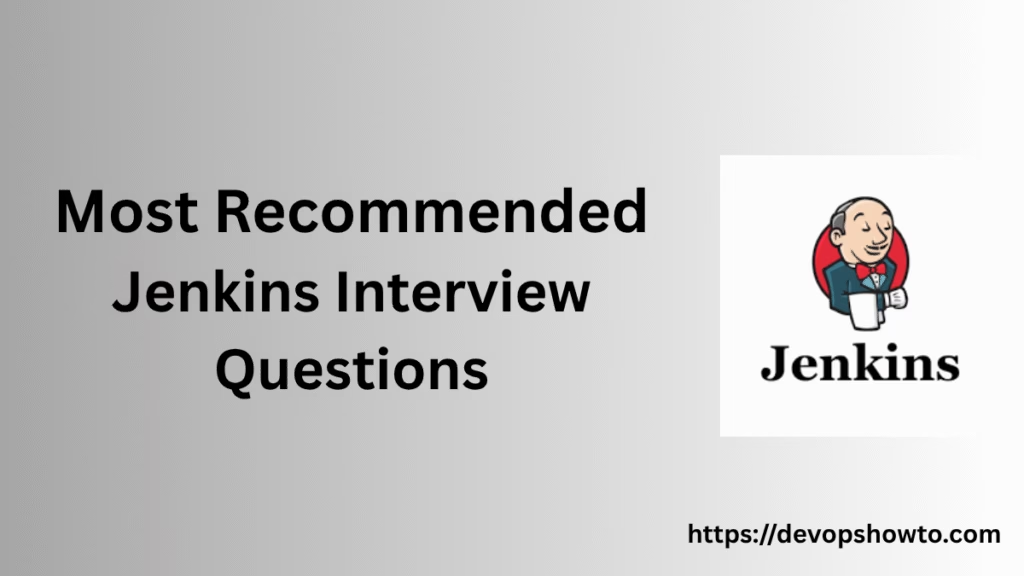
Table of Contents
1. What is the difference between Declarative and Scripted Pipelines in Jenkins?
Declarative and Scripted pipelines in Jenkins represent two distinct approaches to defining CI/CD workflows, each with its advantages. Declarative pipelines provide a more structured and user-friendly syntax, making them easier to read and maintain. On the other hand, Scripted pipelines offer enhanced flexibility and control, making them well-suited for handling more complex automation scenarios.
2. How do you use parallel execution in Jenkins pipelines?
Use the parallel block inside a stage to run jobs concurrently.
pipeline {
agent any
stages {
stage('Run Tests') {
parallel {
stage('Test on Windows') {
agent { label 'windows' }
steps {
bat 'run-tests.bat'
}
post {
always {
junit '**/TEST-*.xml'
}
}
}
stage('Test on Linux') {
agent { label 'linux' }
steps {
sh 'run-tests.sh'
}
post {
always {
junit '**/TEST-*.xml'
}
}
}
}
}
}
}3. What are post conditions in Jenkins pipelines?
Post conditions in Jenkins pipelines are blocks of code that define what should happen after a stage completes, regardless of its result. These are particularly useful for cleanup tasks, notifications, or additional steps that depend on whether the stage succeeded, failed, or was skipped.
They are used within the post section of a stage or the entire pipeline in Declarative Pipelines.
Common Post Conditions:
| Condition | Description |
| Always | Runs no matter what (success, failure, abort, etc) |
| Success | Runs only if the stage or pipeline succeeds |
| failure | failure Runs only if it fails |
| unstable | Failure runs only if it fails |
| changed | Runs if the result changed compared to the last run |
| aborted | Runs if the build was manually or automatically aborted |
4. How do you define environment variables in a Jenkinsfile?
Use the environment block or withEnv in scripted pipelines.
pipeline {
agent any
environment {
DISABLE_AUTH = 'true'
DB_ENGINE = 'mysql'
}
stages {
stage('Example Stage') {
steps {
echo "Database engine is ${DB_ENGINE}"
sh 'echo $DISABLE_AUTH'
}
}
}
}Scripted Pipelines
node {
withEnv(['MY_NAME=Jenkins', 'MY_VERSION=2.332.3']) {
sh 'echo "Hello, ${MY_NAME} (version ${MY_VERSION})!"'
}
}5. How can you pass parameters to a pipeline job?
Use the parameters block in Jenkinsfile or configure in UI under “This project is parameterized”.
pipeline {
agent any
parameters {
string(
name: 'MY_STRING_PARAM',
defaultValue: 'default_value',
description: 'A string parameter'
)
booleanParam(
name: 'MY_BOOLEAN_PARAM',
defaultValue: false,
description: 'A boolean parameter'
)
choice(
name: 'MY_CHOICE_PARAM',
choices: ['option1', 'option2'],
description: 'A choice parameter'
)
}
stages {
stage('Example') {
steps {
echo "String Parameter: ${params.MY_STRING_PARAM}"
echo "Boolean Parameter: ${params.MY_BOOLEAN_PARAM}"
echo "Choice Parameter: ${params.MY_CHOICE_PARAM}"
}
}
}
}6. Explain the when directive in declarative pipelines.
The when directive in Jenkins Declarative Pipelines is used to conditionally control the execution of a stage. It lets you define criteria that must be met for a particular stage to run, making your pipelines more flexible and dynamic.
stage('Deploy') {
when {
branch 'main'
}
steps {
echo 'Deploying to production...'
}
}
Common Conditions Used when:
| Condition | Description |
| branch | Runs the stage only if the current branch matches. |
| environment | Checks for a specific environment variable. |
| expression | Evaluates a custom Groovy expression. |
| not | Inverts the condition (i.e., run if it doesn’t match). |
| anyOf | Runs if any of the nested conditions are true. |
| allOf | Runs only if all nested conditions are true. |
| changeset | Checks if certain files or paths have changed. |
| buildingTag | Runs only when building a Git tag. |
7. What is the use of the input step in a pipeline?
The input step in a Jenkins pipeline lets you pause the build and wait for someone to review or approve something before it moves forward. It’s a way to add manual checks or decisions in an automated process.
8. How do you use shared libraries in Jenkins?
A shared library in Jenkins is like a toolbox of reusable scripts that different pipelines can use. You store this code in a Git repository, tell Jenkins where to find it by configuring it under Global Pipeline Libraries, and then include it in your Jenkinsfile using @Library. This helps keep your pipelines clean and consistent by reusing common logic.
In Jenkins UI, go to:
Manage Jenkins → Configure System → Global Pipeline Libraries
- Add a new library:
- Name: my-shared-lib
- Default version: main (or any branch/tag)
- Source Code Management: Git
- Project Repository: https://github.com/your-org/shared-library-repo.git
Jenkinsfile Example Using Shared Library
@Library('my-shared-lib') _ // Import the library by name
import org.devopshowto.Utilities
pipeline {
agent any
stages {
stage('Greet') {
steps {
sayHello('Sher') // Calling the global function
}
}
stage('Time') {
steps {
script {
def util = new Utilities(this)
util.printTime()
}
}
}
}
}
9. How do you retry a step in a pipeline?
In Jenkins Declarative or Scripted pipelines, you can use the retry block to automatically re-run a step if it fails, up to a specified number of times. This is useful for handling flaky steps like network calls, package downloads, or external service checks.
Declarative Pipeline Example:
pipeline {
agent any
stages {
stage('Retry Example') {
steps {
retry(3) {
sh 'curl -f http://unstable-service.com/healthcheck'
}
}
}
}
}This will try the curl command up to 3 times if it fails.
Scripted Pipeline Example:
node {
stage('Retry Example') {
retry(3) {
sh 'curl -f http://unstable-service.com/healthcheck'
}
}
}10. What is the difference between sh and bat steps in pipelines?
sh is for Unix/Linux shells, bat is for Windows batch scripts.
11. What is the use of stash and unstash?
In Jenkins pipelines, stash and unstash are handy tools that let you save files in one stage and retrieve them in another. They’re especially useful when different stages run on different machines or when you want to make sure your files are safe even if a worker node goes down.
12. How can you dynamically generate stages in a pipeline?
In Jenkins, you can dynamically create stages at runtime using Scripted Pipeline, not Declarative. This is helpful when the number or names of stages depend on variables, configuration files, or external inputs (like branches, modules, or environments).
Dynamic Stages in Scripted Pipeline:
def environments = ['dev', 'qa', 'staging']
node {
stage('Prepare') {
echo 'Preparing dynamic stages...'
}
environments.each { envName ->
stage("Deploy to ${envName}") {
echo "Deploying to environment: ${envName}"
// Add deployment steps here
}
}
}
This will create 3 stages:
- Deploy to dev
- Deploy to qa
- Deploy to staging
13. How to access credentials securely in pipelines?
In Jenkins, credentials (like passwords, API keys, SSH keys, etc.) can be accessed securely in your pipeline using the Credentials Plugin. Jenkins stores these credentials encrypted and restricts access to them through proper scopes and bindings.
1. Step-by-Step to Use Credentials Securely
- Go to: Manage Jenkins → Credentials
- Choose a domain (e.g., global)
- Click “Add Credentials”.
- Choose the type:
- Username with password
- Secret text
- SSH key
- Certificate, etc.
- Give it an ID (e.g., my-secret-token)
2. Use in Declarative Pipeline:
For secret text:
pipeline {
agent any
environment {
MY_TOKEN = credentials('my-secret-token')
}
stages {
stage('Use Token') {
steps {
sh 'echo "Using token: $MY_TOKEN"'
}
}
}
}
For Username and Password
pipeline {
agent any
stages {
stage('Login') {
steps {
withCredentials([
usernamePassword(
credentialsId: 'my-cred-id',
usernameVariable: 'USER',
passwordVariable: 'PASS'
)
]) {
sh 'curl -u $USER:$PASS https://example.com/api'
}
}
}
}
}
3. Use in Scripted Pipeline:
node {
withCredentials([string(credentialsId: 'my-secret-token', variable: 'API_KEY')]) {
sh '''
curl -H "Authorization: Bearer $API_KEY" https://api.example.com
'''
}
}14. Can Jenkins pipelines call external APIs?
Yes, Jenkins pipelines can call external APIs!
You can interact with REST APIs to trigger services, fetch data, post notifications, and more, right from your Jenkins pipeline.
Call External APIs in Jenkins Pipelines
Option 1: Using sh (shell + curl)
pipeline {
agent any
stages {
stage('Call API') {
steps {
sh '''
curl -X POST https://api.example.com/deploy \
-H "Authorization: Bearer $API_TOKEN" \
-H "Content-Type: application/json" \
-d '{"env":"production"}'
'''
}
}
}
}
Option 2: Using httpRequest (with HTTP Request Plugin)
First, install the HTTP Request Plugin.
pipeline {
agent any
stages {
stage('Call API') {
steps {
script {
def response = httpRequest(
url: 'https://api.example.com/deploy',
httpMode: 'POST',
contentType: 'APPLICATION_JSON',
requestBody: '{"app":"my-service"}',
customHeaders: [[name: 'Authorization', value: 'Bearer my-token']],
validResponseCodes: '200:299'
)
echo "Response: ${response.content}"
}
}
}
}
}Option 3: Using Groovy’s URL and HttpURLConnection (Scripted Pipeline)
pipeline {
agent any
stages {
stage('Call API') {
steps {
script {
def response = httpRequest(
url: 'https://api.example.com/deploy',
httpMode: 'POST',
contentType: 'APPLICATION_JSON',
requestBody: '{"app":"my-service"}',
customHeaders: [
[name: 'Authorization', value: 'Bearer my-token']
],
validResponseCodes: '200:299'
)
echo "Response: ${response.content}"
}
}
}
}
}15. How do you archive artifacts in Jenkins pipeline?
In Jenkins pipelines, archiving artifacts means saving files (like build outputs, test reports, logs, etc.) so they can be accessed later, even after the build is finished.
How to Archive Artifacts in Declarative Pipeline
pipeline {
agent any
stages {
stage('Build') {
steps {
sh 'make build' // Example build command
archiveArtifacts artifacts: 'build/output/*.jar', fingerprint: true
}
}
}
}- artifacts: Specifies the file(s) to archive (supports wildcards like */.log)
- fingerprint: true: Tracks the file’s history across jobs
How to Archive Artifacts in Scripted Pipeline
node {
stage('Build') {
sh 'make build'
archiveArtifacts artifacts: 'build/output/*.jar', fingerprint: true
}
}
16. How do you trigger downstream builds in a pipeline?
In Jenkins, triggering downstream builds means starting another job (or pipeline) from within your current pipeline. This is useful when you want to chain jobs, like building, testing, and deploying in separate pipelines.
Declarative Pipeline Example
pipeline {
agent any
stages {
stage('Trigger Downstream') {
steps {
build job: 'my-downstream-job'
}
}
}
}
With Parameters
If your downstream job is parameterized:
pipeline {
agent any
stages {
stage('Trigger with Parameters') {
steps {
build job: 'my-downstream-job',
parameters: [
string(name: 'ENV', value: 'staging'),
booleanParam(name: 'RUN_TESTS', value: true)
]
}
}
}
}
Scripted Pipeline Example
node {
stage('Trigger Another Job') {
build job: 'my-downstream-job'
}
}17. How can you handle errors in pipelines?
Handling errors in Jenkins pipelines is important for creating robust and fault-tolerant CI/CD workflows. You can catch, respond to, or recover from failures using different strategies depending on whether you’re using Declarative or Scripted pipelines.
Using try-catch in Scripted Pipeline
node {
stage('Build') {
try {
sh 'make build'
} catch (err) {
echo "Build failed: ${err}"
currentBuild.result = 'FAILURE'
}
}
}
18. What is the use of a timeout in pipelines?
The timeout step in Jenkins pipelines is used to limit how long a stage or step is allowed to run. If it takes longer than the specified time, Jenkins will automatically abort it, helping prevent stuck or long-running builds from blocking the pipeline.
Example in Declarative Pipeline:
pipeline {
agent any
stages {
stage('Test with Timeout') {
options {
timeout(time: 5, unit: 'MINUTES')
}
steps {
sh './run-tests.sh'
}
}
}
}
This limits the Test with Timeout stage to 5 minutes. If it exceeds that, it will be aborted.
Example in Scripted Pipeline:
node {
stage('Build') {
timeout(time: 2, unit: 'MINUTES') {
sh './build.sh'
}
}
}Jenkins Interview Questions regarding Security
Jenkins Security refers to the set of features and best practices that protect your Jenkins server, jobs, credentials, and data from unauthorized access, misuse, or breaches. Since Jenkins is often used in critical CI/CD pipelines, security is crucial to maintain integrity, confidentiality, and availability. Here, we learn Jenkins Interview Questions and Answers related to Security.
19. How do you secure Jenkins credentials?
Securing credentials in Jenkins is critical for protecting sensitive data like API keys, SSH keys, passwords, and certificates. Jenkins provides a built-in Credentials Plugin that handles credentials securely and encrypts them in the Jenkins home directory.
20. What is the Matrix-based security in Jenkins?
Matrix-based security is a powerful and flexible access control system in Jenkins that lets you define fine-grained permissions for users and groups across different areas of Jenkins.
It works like a table (or matrix) where:
- Rows represent users or groups
- Columns represent permissions (like read, build, configure)
- Each cell is a checkbox, ticked if the user/group has that permission
21. How do you enable CSRF protection in Jenkins?
CSRF (Cross-Site Request Forgery) protection in Jenkins is a security feature that helps prevent malicious or unauthorized commands from being executed in Jenkins by requiring a valid crumb/token for sensitive HTTP requests.
- Steps to Enable CSRF Protection in Jenkins:
- Steps to Enable CSRF Protection in Jenkins:
- Go to the Jenkins Dashboard
- Click “Manage Jenkins.”
- Click “Configure Global Security.”
- Scroll down to the CSRF Protection section
- Check the box labeled:
- Prevent Cross Site Request Forgery exploits
- Jenkins will use the Default Crumb Issuer
(You can also configure advanced crumb issuer options if needed) - Click Save
22. How can you audit Jenkins changes?
Auditing Jenkins is essential for security, compliance, and troubleshooting. Jenkins provides several ways to track who did what, when, and where, including job changes, credential updates, plugin installs, and build triggers.
Enable and Use the Audit Trail Plugin
Audit Trail Plugin tracks user actions like job configuration changes, logins, and more.
To install and use:
- Go to Manage Jenkins → Plugins
- Install Audit Trail Plugin
- Go to Manage Jenkins → Audit Trail
- Configure log location, log pattern, and what events to track
Use Job Configuration History Plugin
Job Configuration History Plugin tracks and stores changes to:
- Jenkins jobs
- System config
- Credentials
To install and use:
- Install Job Configuration History Plugin
- Go to Manage Jenkins → Job Config History
- See a list of changes, who made them, and when
You can also view diffs between job versions:
$JENKINS_HOME/jobs/<job-name>/config-history/
23. How can Jenkins be integrated with LDAP or Active Directory?
You can integrate Jenkins with LDAP or Active Directory to manage authentication and authorization using your organization’s existing user directory. This makes user management easier, centralizes access control, and enhances security.
Step-by-Step: Integrating Jenkins with Active Directory (or LDAP)
Step 1: Go to Security Settings
- Open Jenkins → Manage Jenkins
- Click Configure Global Security
Step 2: Enable Security Realm
For Active Directory:
- Under Security Realm, select: “Active Directory”
- Fill in the fields:
- Domain: e.g., corp.example.com
- Domain Controller (optional): IP or hostname (e.g., dc1.corp.example.com)
- Bind DN (optional): A user that can query the directory (e.g., CN=jenkins,OU=service,DC=corp,DC=example,DC=com)
- Password: For the Bind DN user
For Generic LDAP: Choose “LDAP”, and fill in the details
- Server: ldap://ldap.example.com
- Root DN: dc=example,dc=com
- User Search Base: ou=users
- Group Search Base: ou=groups
- Manager DN: (if required) service account DN
- Password: Password for manager account
24. What is Role-based Access Control (RBAC)?
Role-Based Access Control (RBAC) in Jenkins is a security model that lets you define roles with specific permissions and assign those roles to users or groups. This allows for fine-grained access control, helping you enforce the principle of least privilege.
How to Enable RBAC in Jenkins
- Install the Plugin
- Go to Manage Jenkins → Plugins, and install:
- Role Strategy Plugin
- Configure Security
- Go to Manage Jenkins → Configure Global Security
- Under Authorization, choose: “Role-Based Strategy”
- Manage Roles
- Go to Manage Jenkins → Manage and Assign Roles
- Define:
- Global roles (e.g., admin, read-only)
- Project roles (for specific jobs)
- Folder roles (if using the Folders plugin)
25. How can Jenkins integrate with Vault (e.g., HashiCorp Vault)?
Jenkins can integrate with HashiCorp Vault to securely fetch secrets (like API tokens, passwords, certificates) at runtime, instead of storing them directly in Jenkins. This integration improves security, automation, and secret rotation.
- Install Plugin:
- Go to Manage Jenkins → Plugins
- Install “HashiCorp Vault Plugin”
- Configure Vault in Jenkins:
- Go to Manage Jenkins → Configure System
- Add a Vault configuration:
- Vault URL: e.g., https://vault.mycompany.com
- Authentication method:
- Token
- AppRole (preferred for automation)
- Kubernetes (if Jenkins is running in k8s)
- Optionally configure the Vault namespace or engine path
- Store a secret in the Vault:
- Example using CLI:
vault kv put secret/myapp DB_USER=admin DB_PASS=s3cret123
Jenkins Interview Questions for Plugins and Integrations
26. What are Jenkins plugins, and how are they managed?
Jenkins plugins are modular extensions that add features and integrations to Jenkins. They allow you to customize Jenkins to suit your specific CI/CD needs, like integrating with Git, Docker, Kubernetes, AWS, Slack, Vault, and hundreds more.
How Are Plugins Managed in Jenkins?
Go To: Jenkins Dashboard → Manage Jenkins → Plugin Manager
There you’ll find 4 tabs:
| Tab | Description |
| Updates | Lists plugins with available updates |
| Available | Browse and install new plugins |
| Installed | View and manage installed plugins |
| Advanced | Upload .hpi/.jpi files, configure update sites |
Install Plugins (UI Method)
- Go to “Available” tab
- Search for the plugin (e.g., “Git”, “Slack”)
- Select and click “Install without restart” or “Download now and install after restart”
Plugin Files and Locations
- Plugins are stored at: $JENKINS_HOME/plugins/
- Each plugin has a .jpi or .hpi file
- Optional: Remove a plugin by deleting its file and restarting Jenkins
27. How does Jenkins integrate with GitHub?
Jenkins integrates with GitHub to enable automated builds, tests, and deployments triggered by code changes. This integration is a key part of CI/CD pipelines and can be achieved through plugins, webhooks, and GitHub APIs.
Step-by-Step: Integrating Jenkins with GitHub
Go to Manage Jenkins → Plugin Manager, and install:
| Plugin Name | Purpose |
| Git plugin | Clone and build from Git repos |
| GitHub plugin | Connects Jenkins to GitHub API |
| GitHub Branch Source | For multibranch and PR jobs |
| Pipeline plugin | Enables declarative pipelines |
| GitHub Integration Plugin | For commit status, webhooks |
Add GitHub Credentials in Jenkins
- Go to Manage Jenkins → Credentials
- Add credentials:
- Type: Username and password (or personal access token)
- Scope: Global
- ID: (e.g., github-creds)
- Username: GitHub username
- Password: GitHub personal access token
- Use GitHub PAT with appropriate scopes like repo and admin:repo_hook.
Create a Jenkins Job with GitHub Integration
- For a freestyle project:
- In your job configuration:
- Under Source Code Management, select Git
- Enter GitHub repo URL (e.g., https://github.com/your-org/your-repo.git)
- Use the GitHub credentials from the dropdown
- Under Build Triggers, check: “GitHub hook trigger for GITScm polling”
- In your job configuration:
Configure GitHub Webhooks
- Go to your GitHub repo → Settings → Webhooks
- Click Add webhook
- Payload URL: http://your-jenkins-domain/github-webhook/
- Content type: application/json
- Events: Push, Pull Request, etc.
- Save
28. What is the purpose of the Blue Ocean plugin?
Blue Ocean is a modern, easy-to-use interface for Jenkins. It gives you a clean and visual way to work with your pipelines, so you don’t have to dig through long logs or messy screens.
29. How do you configure Slack notifications in Jenkins?
Integrating Slack with Jenkins lets you send build notifications (success, failure, etc.) directly to your Slack channels, keeping your team updated in real time!
Step-by-Step Guide to Configuring Slack Notifications
- Install the Slack Notification Plugin
- Go to Manage Jenkins → Plugin Manager
- Search for “Slack Notification”
- Click Install without restart
- Set Up a Slack App and Get a Token
- To allow Jenkins to send messages to Slack:
- Visit: https://api.slack.com/apps
- Click “Create New App”
- Choose From scratch, name your app (e.g., JenkinsBot), and select your Slack workspace
- Go to OAuth and Permissions
- Add the following Bot Token Scopes:
- chat:write
- chat:write.public (optional)
- Click Install App to Workspace
- Copy the Bot User OAuth Token (starts with xoxb-…)
- To allow Jenkins to send messages to Slack:
- Configure Slack in Jenkins
- Go to Manage Jenkins → Configure System
- Scroll to the Slack section
- Fill in:
- Workspace/Team domain: Your Slack domain (e.g., myteam from myteam.slack.com)
- Integration Token Credential:
- Click Add → Jenkins
- Choose “Secret text”
- Paste your Bot Token
- Give it an ID like slack-token
- Default channel: e.g., #build-status
Test the connection with the “Test Connection” button.
30. What is the Jenkins Docker plugin used for?
The Jenkins Docker Plugin allows Jenkins to integrate with Docker, enabling you to build, manage, and run Docker containers directly within your Jenkins pipelines or jobs. This is essential for teams using Docker in their CI/CD process, allowing consistent, isolated, and repeatable build environments.
31. What is the use of Jenkins Shared Libraries plugin?
The Jenkins Shared Libraries Plugin allows you to create and manage reusable code that can be shared across multiple Jenkins pipelines, improving maintainability, standardization, and efficiency in CI/CD processes.
Configuration and Administration-related Jenkins interview questions
Jenkins Configuration and Administration means setting up and managing Jenkins so it works properly for your projects. Configuration involves connecting Jenkins to your code repositories like GitHub, installing plugins, creating pipelines, and securely setting up credentials. Administration means looking after Jenkins daily, which includes adding or removing users, setting permissions, keeping Jenkins and its plugins updated, monitoring performance, troubleshooting issues, and making sure everything runs smoothly. In short, it’s about setting up Jenkins the right way and maintaining it so your team can build, test, and deploy their code without interruptions. In this section, we learn about the Configuration and administration-related Jenkins interview Questions.
32. How do you backup Jenkins?
Backing up Jenkins means saving important files and configurations so that if something goes wrong (like a system crash or accidental deletion), you can restore Jenkins to its working state.
What You Should Backup in Jenkins:
The most critical part to backup is the $JENKINS_HOME directory, which contains:
| What It Contains | Why It’s Important |
| Job configurations ($JENKINS_HOME/jobs/) | Your pipeline and job settings |
| Plugins ($JENKINS_HOME/plugins/) | All installed plugins |
| User data ($JENKINS_HOME/users/) | Credentials, user accounts, permissions |
| Build history ($JENKINS_HOME/builds/) | Past build results |
| Credentials ($JENKINS_HOME/credentials.xml) | Stored secrets (make sure it’s secured) |
| System configs ($JENKINS_HOME/config.xml) | Credentials, user accounts, and permissions |
Common Ways to Backup Jenkins:
- Manual Backup (Quick and Easy)
- Stop Jenkins: sudo systemctl stop jenkins
- Copy the $JENKINS_HOME directory: cp -r /var/lib/jenkins /backup/location/jenkins_backup
- Start Jenkins again: sudo systemctl start jenkins
- Automated Backup with Plugins
- ThinBackup Plugin:
- Install ThinBackup via Plugin Manager
- Go to Manage Jenkins –> Manage Plugin –> ThinBackup
- Configure ThinBackup:
- Backup directory path
- Schedule (e.g., daily backups)
- Options to backup build history, configs, etc.
- You can also restore from backups using ThinBackup’s restore feature.
- ThinBackup Plugin:
- Scripted or Scheduled Backup
- Create a simple cron job to backup regularly:
- 0 2 * * * cp -r /var/lib/jenkins /backup/location/jenkins_backup_$(date +\%F)
33. What are Jenkins agents?
Jenkins agents are computers (physical or virtual machines, containers, etc.) that run the actual jobs and tasks for Jenkins. While the Jenkins master or controller handles scheduling and management, the agents do the real work, like building code, running tests, or deploying applications.
34. How do you configure agents in Jenkins?
SSH-Based Agents (Most Common for Linux Machines)
Please follow the steps below
- Go to Manage Jenkins → Manage Nodes and Clouds → New Node
- Enter a name (e.g., linux-agent-1)
- Select Permanent Agent
- Configure:
- Remote root directory (e.g., /home/jenkins)
- Labels (e.g., linux, docker, etc.)
- Number of executors (parallel jobs it can run)
- Launch method: Launch agent via SSH
- Provide:
- Host (agent’s IP or hostname)
- Credentials (username/password or SSH key)
- Save and test the connection
Learn more about Jenkins Installation and how to create pipelines following industry best practices in our comprehensive, must-read article. Read the full guide here
35. How can Jenkins be scaled horizontally?
Scaling Jenkins horizontally means adding more agents (worker machines) to handle more builds, tests, or deployments at the same time, without overloading the Jenkins controller.
Instead of one big machine doing all the work, you spread the tasks across many smaller machines.
Add More Jenkins Agents:
- Add multiple static agents (physical or virtual machines)
- Configure via SSH, JNLP, or other methods
- Distribute jobs based on labels or availability
Example: You add 5 Linux agents to run parallel builds for different teams.
36. What is Jenkinsfile, and where is it stored?
A Jenkinsfile is a text file that contains the instructions for your Jenkins pipeline. Basically, it tells Jenkins how to build, test, and deploy your project. It defines your entire CI/CD process in code, so it’s easy to version, share, and maintain.
Common Location: At the root of your project repository. It lives alongside your code in GitHub, GitLab, Bitbucket, etc.
37. How do you handle disk space issues in Jenkins?
When Jenkins runs builds, tests, and deployments, it generates a lot of files like logs, artifacts, workspaces, and cached data. Over time, this can fill up disk space, causing performance issues or build failures.
Here’s how to handle disk space problems effectively:
Common Ways to Free Up and Manage Disk Space:
- Clean Old Build History
- Go to your Jenkins job → Configure
- Under “Discard Old Builds”, check the box
- Set limits:
- Max number of builds to keep
- Max days to keep builds
- Example:
- Keep only last 10 builds or builds from the past 30 days
- Clean Workspace After Builds
- Add this to your pipeline or job:
post {always {cleanWs()}
}- This deletes workspace files after the build finishes to save space.
- Delete Unused Artifacts
- Remove unnecessary archived artifacts from old builds
- Automate cleanup with discardOldBuilds in pipelines:
options {
buildDiscarder(logRotator(numToKeepStr: '5', artifactNumToKeepStr: '3'))
}
- Docker Cleanup (If Using Docker)
- Old containers and images consume space:
docker system prune -af- Run regularly via cron or Jenkins maintenance job
- Be cautious, remove only unused containers/images
38. How do you migrate Jenkins to another server?
To migrate Jenkins to another server, you mainly need to copy the entire JENKINS_HOME directory from your old server to the new one. This folder contains all your jobs, pipeline configurations, plugins, users, and build history. First, set up Jenkins on the new server with the same version and required tools, then stop Jenkins on both servers, copy the JENKINS_HOME folder to the new server, and start Jenkins there. Once done, all your jobs and settings should appear exactly as they did on the old server.
39. How can you trigger a Jenkins job using the Jenkins CLI?
You can use the Jenkins CLI (Command Line Interface) to trigger jobs, manage builds, or control Jenkins remotely, all from your terminal.
Trigger the Job Using CLI
java -jar jenkins-cli.jar -s http://<your-jenkins-server> build <job-name>
Troubleshooting and Optimization Related Jenkins Interview Questions
Troubleshooting in Jenkins means finding and fixing problems when something goes wrong, like slow performance, failed builds, permission issues, or errors in pipelines. It’s about identifying the root cause and resolving it so Jenkins runs smoothly.
Optimization in Jenkins means improving the setup to make Jenkins work faster, more efficiently, and with fewer resources. This includes things like cleaning up old builds, tuning performance, using agents properly, updating plugins, or managing resources better.
Here we learn Jenkins Interview Questions about Troubleshooting and Optimization
40. Jenkins is slow. How do you troubleshoot?
When Jenkins becomes slow, it affects your builds, deployments, and overall productivity. We follow the basic troubleshooting steps to check Jenkins.
Step-by-Step Jenkins Performance Troubleshooting:
Check System Resources: CPU, RAM, Disk Usage
top or htop df -h du -sh free -m
If your server is low on memory or CPU is overused, Jenkins will lag.
Check Jenkins Disk Space: A Full disk causes slowness.
du -sh $JENKINS_HOME
Clean up old builds, artifacts, and workspaces if space is low.
Review Jenkins Build History
- Too many builds stored? Enable:
- Discard Old Builds in job settings
- Use cleanWs() to clean the workspace after builds
Check Plugins
- Outdated or buggy plugins can slow Jenkins.
- Go to Manage Jenkins → Plugin Manager
- Update critical plugins and remove unnecessary ones.
Check the Number of Executors
- Too many parallel jobs can overload the server.
- Go to Manage Jenkins → Configure System
- Adjust Executors based on available system resources.
Review System Logs
Look for errors or performance warnings:
tail -f /var/log/jenkins/jenkins.log
Use Monitoring Tools
- Install Monitoring Plugin or external tools like:
- Prometheus + Grafana
- Nagios
- Keep an eye on memory, CPU, and build queue length.
Optimize Master-Agent Setup
- Don’t run builds on the Jenkins master/controller
- Use dedicated agents for heavy builds or tests
Restart Jenkins (If Needed)
- If Jenkins has been running for months, memory leaks can slow it down
- Plan a safe restart during maintenance hours:
sudo systemctl restart jenkins
41. How to debug a failed pipeline stage?
To debug a failed pipeline stage in Jenkins, start by checking the console output of the pipeline to see the exact error message or failure point. Often, the logs will show whether it’s a script error, a missing tool, a permission issue, or a failed command. You can also review the pipeline code (Jenkinsfile) to ensure there are no syntax or logic mistakes. If the failure involves external tools like Git, Docker, or Maven, make sure those tools are properly installed and configured on the Jenkins agent. Additionally, testing the failed commands manually on the agent can help replicate and understand the issue. Once you identify the cause, you can update your pipeline or environment to fix it and then re-run the build.
42. How do you identify plugin compatibility issues?
To identify plugin compatibility issues in Jenkins, you should regularly check the Plugin Manager, where Jenkins shows if any plugins are outdated, incompatible, or have known issues. After a Jenkins upgrade, some older plugins might not work properly or can even cause errors. It’s important to review plugin update notes before applying updates and make sure they support your Jenkins version. If something breaks, you can check system logs for plugin-related errors or warnings. Testing updates in a staging environment before applying them to your main Jenkins setup is also a safe way to avoid compatibility problems.
43. How do you clean the workspace between builds?
To clean the workspace between builds in Jenkins means deleting all the files and folders that were created during the previous build, so the next build starts fresh without leftover data. This helps avoid issues like old files interfering with new builds or running out of disk space. The easiest way to do this is by adding the “cleanWs()” step in your Jenkins pipeline, usually in the “post” section, so it cleans the workspace automatically after each build is finished.
44. What will you do if Jenkins shows a workspace locked error?
If Jenkins shows a “workspace locked” error, it usually means another job is still using that workspace or a previous job didn’t release it properly, possibly due to a failure or Jenkins restart. To fix this, first check if any builds are still running on that job; if so, wait for them to finish. If no builds are running, you can safely go to the job’s workspace folder on the Jenkins server and manually delete the @tmp or lock files inside the workspace directory. After that, try running the job again, and it should work normally.
45. Why is Jenkins not triggering from SCM changes?
If Jenkins is not triggering builds when there are changes in your source code repository (SCM), it usually means something is misconfigured. The common reasons are: the webhook from your GitHub, GitLab, or Bitbucket is not properly set up, Jenkins is not reachable from your repository, the job is missing the option “Build when a change is pushed to SCM,” or there are network or permission issues.
Sometimes, security settings like firewalls or incorrect credentials can also block the trigger. To fix it, you should check the webhook configuration, test connectivity between Jenkins and your SCM, and make sure the right triggers are enabled in your Jenkins job settings.
46. How to reduce build time in Jenkins?
To reduce build time in Jenkins, you can take several steps to make your jobs run faster and more efficiently. Start by using parallel stages in your pipeline so different tasks run at the same time. You can also set up Jenkins agents to distribute the workload across multiple machines, which prevents the controller from getting overloaded.
Cleaning up old builds, workspaces, and unnecessary artifacts also helps free up space and improve speed. Additionally, caching dependencies like Maven or Node modules can avoid downloading the same files every time. Finally, make sure your Jenkins server and plugins are updated, and only build what’s changed, instead of rebuilding everything from scratch.
47. What will we do when we get the Jenkins out of memory error?
If we get a Jenkins out-of-memory error, the first thing we would do is check the system’s memory usage to see if Jenkins is using more memory than allowed. Usually, this happens when there are too many jobs running, large builds, or memory limits are too low. We would increase the Java heap memory for Jenkins by updating the JAVA_OPTS or JENKINS_JAVA_OPTIONS settings, for example, by setting something like -Xms512m -Xmx2048m to allow more memory.
We would also clean up old builds, unused plugins, and workspace files to free up space. If possible, we would move heavy builds to separate agents so the main Jenkins server doesn’t get overloaded. Finally, we would monitor the system regularly to avoid the same issue in the future.
48. When Jenkins build hangs, what do we need to do?
If a Jenkins build hangs or gets stuck, the first thing to do is check the build logs to see where it stopped. Sometimes, the issue is with the script or command running inside the pipeline, or it could be waiting for user input. If the logs don’t show anything useful, check if the Jenkins agents are online and working properly, as disconnected agents can cause builds to hang.
You should also check system resources like CPU, memory, and disk space on the Jenkins server to make sure it’s not overloaded. If needed, you can manually abort the stuck build from the Jenkins console and investigate further by reviewing logs or restarting the agent if required.
49. The pipeline fails due to missing tools. What do we need to do?
If your Jenkins pipeline fails because of missing tools, it usually means that the required software, like Maven, Docker, Node.js, or JDK, is not installed or properly configured on the Jenkins server or agent. To fix this, you should first check which tool is missing by looking at the pipeline logs.
Once identified, install that tool on the server or configure it in Jenkins under Manage Jenkins –> Global Tool Configuration. After that, make sure your pipeline script refers to the correct tool name or version. This ensures Jenkins knows where to find the tools it needs to successfully run your builds.
Advanced Use Cases Jenkins Interview Questions
50. How can Jenkins be used for Infrastructure as Code?
Jenkins can be used for Infrastructure as Code (IaC) by automating the process of provisioning and managing servers, cloud resources, or entire environments using code instead of manual steps. With Jenkins pipelines, you can run tools like Terraform, Ansible, CloudFormation, or Pulumi directly from your CI/CD jobs to set up infrastructure on platforms like AWS, Azure, or Kubernetes. For example, whenever you push updated infrastructure code to Git, Jenkins can automatically trigger a job that applies those changes, ensuring your infrastructure is version-controlled, consistent, and repeatable. This approach makes managing environments faster, reduces human error, and brings the same automation benefits to infrastructure as we already have for application code.
51. Can Jenkins be used for Mobile CI/CD?
Yes, Jenkins can be used for Mobile CI/CD. In simple terms, Jenkins automates the process of building, testing, and deploying mobile apps, just like it does for web or backend applications. Whether you’re developing for Android or iOS, Jenkins can help you streamline your workflows. For Android apps, Jenkins can run Gradle or Maven builds, run unit tests, and even generate signed APKs. For iOS apps, Jenkins can integrate with Xcode, though it requires a macOS machine as a build agent due to Apple’s restrictions. You can also use tools like Fastlane to simplify tasks such as code signing, testing, and publishing apps to stores, all within your Jenkins pipelines. This setup helps mobile teams catch bugs early, deliver updates faster, and maintain consistent quality across builds.
52. How do you implement blue-green deployment in Jenkins?
Blue-green deployment in Jenkins is implemented by setting up two identical production environments, called blue and green, where only one serves live traffic at a time. Using Jenkins pipelines, you first deploy your new application version to the inactive environment (for example, green, if blue is live). Once the deployment is successful and all tests pass, you switch traffic from blue to green, making green the new live environment. This way, if something goes wrong, you can quickly roll back by switching traffic back to blue. Jenkins automates this entire process using scripts, stages, and sometimes integrates with tools like load balancers or Kubernetes services to manage the traffic shift smoothly.
53. How can you pause and resume builds in Jenkins?
In Jenkins, you can pause and resume builds using the input step within your pipeline. This step allows the pipeline to stop at a specific stage and wait for manual approval or additional input before continuing. For example, you might want to pause the build to get confirmation before deploying to production. During this pause, the build remains waiting and resumes only when someone with the required permissions provides the necessary input or approval from the Jenkins web interface. This is especially useful for implementing manual approval gates in automated CI/CD pipelines, ensuring better control over critical stages like production releases.
54. What is the use of fingerprinting in Jenkins?
Fingerprinting in Jenkins is used to track files or artifacts across different jobs and builds, making it easier to trace where those files were created, used, or deployed. Imagine you build a software package or generate a binary file during one job, and that same file gets used in later jobs, like testing or deployment. Jenkins creates a unique fingerprint (similar to a digital signature) for that file based on its contents. This helps you quickly see the full history of the file, which build produced it, where it was used, and how it moved through your pipeline. It’s especially useful for auditing, debugging, or ensuring the right version of files is being deployed to production.
55. How do you track changes between builds?
To track changes between builds in Jenkins, you can use the built-in changelog feature that shows exactly what has changed in your source code since the last successful build. Jenkins automatically pulls this information from your version control system, like Git, and displays details such as which files were modified, added, or deleted, along with the commit messages and the names of the developers who made those changes. This makes it easy to see what updates or fixes went into each build without manually checking your code repository. You can also include this changelog information in your pipeline logs or notifications, so your team stays updated on every new build.
56. How to implement a multibranch pipeline?
To implement a Multibranch Pipeline in Jenkins, you first need to create a new job by selecting the Multibranch Pipeline option. This type of pipeline automatically discovers branches in your source code repository (like GitHub, Bitbucket, or GitLab) and creates separate pipeline runs for each branch. You just need to point Jenkins to your repository URL and provide credentials if needed. Jenkins will scan the repository and look for a Jenkinsfile in each branch.
If the file exists, it will automatically set up a pipeline for that branch. This is super useful for teams working on multiple branches, as it allows testing and building each branch independently without manual configuration. It also helps enforce consistent CI/CD processes across all branches.
57. How do you configure Jenkins to deploy Helm charts?
To configure Jenkins to deploy Helm charts, you first need to make sure Jenkins is set up with access to your Kubernetes cluster, typically by providing a valid kubeconfig file on the Jenkins agent or controller. You’ll also need to install the Helm CLI on the machine running the Jenkins jobs. In your Jenkins pipeline, you can then add steps to run Helm commands like helm upgrade –install to deploy or update your applications on Kubernetes. It’s common to store Helm chart files in your project repository or a Helm repository, and your Jenkinsfile can pull the latest chart and execute deployment commands.
You should also securely manage any required credentials or kubeconfig files using Jenkins Credentials Manager to keep the process safe. This way, every time your pipeline runs, whether triggered by a Git commit or manually, it can automatically deploy or update your Kubernetes applications using Helm.
58. How to schedule periodic cleanup jobs in Jenkins?
In Jenkins, you can schedule periodic cleanup jobs to automatically remove old build data, temporary files, or unused workspaces, which helps free up disk space and keep the system running smoothly. The easiest way to do this is by creating a freestyle or pipeline job and setting a schedule using cron syntax in the “Build periodically” section of the job configuration.
For example, you can run a cleanup every day at midnight by adding “H 0 * * *“. Inside the job, you can add steps to delete old artifacts, clean workspaces, or run custom scripts. Jenkins also offers built-in options like “Discard Old Builds”, where you can automatically limit the number of builds or how many days to keep them. Using these methods regularly helps maintain Jenkins’ performance and prevents storage issues over time.
You can create a dedicated freestyle or pipeline job to clean up workspace directories, temporary files, or artifacts.
Example Cron Schedule:
H 2 * * * // Runs daily at 2 AM (H = hashed to spread load)
Example Pipeline for Cleanup:
pipeline {
agent any
triggers {
cron('H 2 * * *') // Daily at 2 AM
}
stages {
stage('Cleanup') {
steps {
cleanWs() // Cleans workspace of the current job
echo 'Workspace cleaned.'
}
}
}
}59. What is the Build Token Root Plugin?
The Build Token Root Plugin lets you trigger a Jenkins job from outside Jenkins (like from a script, website, or another system) by using a special token, kind of like a password just for that job. Instead of needing your full login, you send the token along with your request, and Jenkins knows it’s allowed to start the job. It’s a safe and easy way to automatically start builds when something happens, like code changes or deployments, without needing to log in every time.
60. How do you implement feature toggles in Jenkins pipelines?
Feature toggles in Jenkins let you switch parts of your pipeline on or off without editing the whole pipeline. Imagine you have a “deploy” step, but you only want it to run sometimes, like for testing. You can create a simple checkbox or variable in Jenkins that says “Should we deploy?” If yes, the step runs; if not, it skips. This is a smart way to control your pipeline, test new changes, or temporarily pause certain jobs, all without touching your main pipeline code every time.
Conclusion
Mastering Jenkins is essential for anyone pursuing a career in DevOps, CI/CD, or automation engineering. These Jenkins interview questions are designed to help you prepare for real-world scenarios, from understanding pipelines to handling advanced configurations. Whether you’re a beginner or an experienced professional, being well-versed in Jenkins concepts, troubleshooting techniques, and best practices will significantly boost your chances of success in interviews. Keep practicing, stay updated with the latest Jenkins features, and you’ll be ready to tackle even the toughest interview questions with confidence.